On the topic of Android, it is most likely that ROOTING is the keyword that you may come across with high frequency when researching “Android”. So, you want to know about rooting your Android? This may sound a little bit confusing and maybe scary. It’s kind of a big decision to make. To root, or not to root. Let’s do not rush and read a little more about its advantages and disadvantages.
About ROOTING-in a nutshell
Android, as an operating system that is rife in this era of Smartphones, is based on Linux. Anyhow, apps need permission to access certain parts of Linux, and not all of them have this “root” access.
Just as other operating systems, the one running on your Android phone is also designed with several limitations and restrictions by carriers or manufacturers for commercial concerns and also safety reasons.
ROOTING, on the other hand, is a modification process to the original system, in which the limitations are removed and full-access is allowed and thus resulting in the ability to alter or replace system applications and settings, run specialized apps and even facilitate the removal and replacement of the device’s operating system with a custom one.
PROS & CONS---Dangerous? Or worth to try?
Basically the benefits that ROOTING your Android device can offer are all about acquiring high-level permissions, with which you could overcome all limitations and do modifications you like.
There are certain consequences for sure. Two main disadvantages you may need to be aware are:
1. Rooting immediately voids your phone’s warranty.
By not allowing access to the superuser account, the manufacturers and your carrier have basically protected you from doing things that change the system and make it unstable. It is plainly stated that altering or using unapproved software voids your warranty, and ROOTING falls into that category.
2. Rooting involves the risk of “BRICKING” your phone.
There are more potential ones with less severity but worthy of consideration, such as viruses.
To ROOT, or Not To ROOT?
So should you root your device? Maybe you don’t. Basically it is not necessary. Don’t root your device just for the sake of rooting it, but if you come across something you feel could use or would like to have, then consider it. Anyway, the decision to ROOT your Android is one that should not be rushed into. Through the allure of having an unrestricted phone is wonderful, having a “Bricked” phone is, not so much fun.
Can I go back and UNROOT it?
It is kind of depends on the model of your device. Some of them are ridiculously easy to revert, some are not. There will be consequences that you should weigh before you dive in and root. Usually there will be discussion about un-rooting and going back to stock firmware. The thing you should do is taking the time to find and read that information so you’re aware of the status in case things gone badly.
Always remember, you can ask for help. If you find yourself stuck in the middle of trouble, ASK for advice. Our support group is full of fine folks and they are more than happy to help.










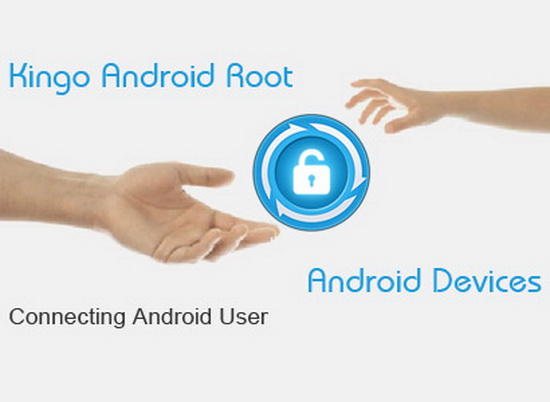







.jpg)





